 HOME
Terms of Use
Privacy Policy
中文
HOME
Terms of Use
Privacy Policy
中文
.Multi-site Deployment: Globally distributed nodes ensure high speed and availability
.Secure Encryption: Support DNSSEC, DoH, and DoT to guarantee accurate and secure resolution
.Threat Mitigation: Built-in multi-layered filtering mechanisms to protect user safety
.Quad101 is a DNS resolution service initiated by the Taiwan Network Information Center (TWNIC).
As the official registry for Taiwan’s top-level domains (.tw / .台灣), TWNIC has long been responsible for maintaining critical internet infrastructure. With DNS nodes deployed across multiple global regions, TWNIC delivers reliable and efficient resolution services.
.Quad101 uses 101.101.101.101 as its service IP address, combining TWNIC’s extensive experience in DNS security and stability to provide users with a secure, stable, trustworthy, and privacy-respecting resolution experience — further enhancing the quality and reliability of Taiwan’s internet environment.